These are the steps used to view and repair Commports in Windows XP
The screen shots are reduced in size to fit on this tutorial,
so click on any image to see it full size.
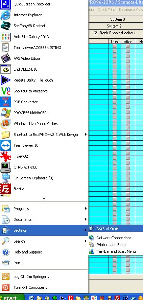
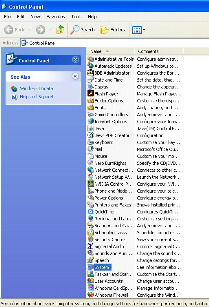
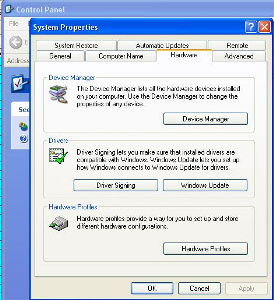
STEP 1 STEP 2 STEP 3
STEP 1 - CLICK ON START AND THEN CHOOSE "CONTROL PANEL"
STEP 2 - IN CONTROL PANEL CLICK ON "SYSTEM"
STEP 3 - IN THE SYSTEM MENU CHOOSE "HARDWARE TAB", AND THEN CHOOSE "DEVICE MANAGER'
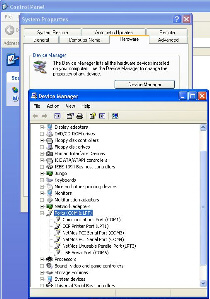
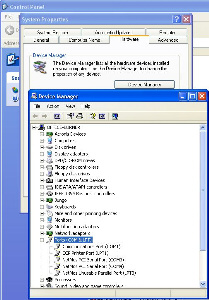
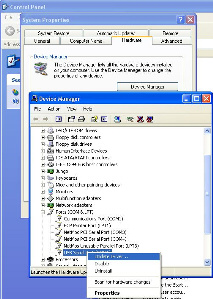
STEP 4 STEP 5 STEP 6
STEP 4 - OPEN THE "PORTS" BY CLICKING ON THE "PLUS SIGN" TO LEFT OF "THE PORTS
STEP - 5 nOTICE THAT AT THE VERY BOTTOM, THREE IS A COMM PORT #6
STEP 6 - REMOVE USB/COMMPORT CABLE AND NOTICE THAT COMMPORT # 6 HAS VANISHED.
THIS INDICATES THAT MOST LIKELY #6 IS THE USB CABLE YOU WANT TO USE FOR YOUR SCANNER
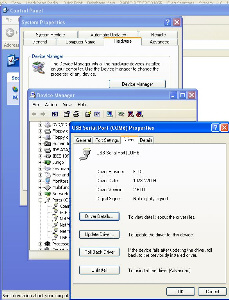
STEP 7
STEP #7 - IF FOR ANY REASON THERE IS AN "ERROR FLAG", ON THAT PORT
YOU CAN RIGHT CLICK ON THE SUSPECT PORT TO GET THIS SCREEN



